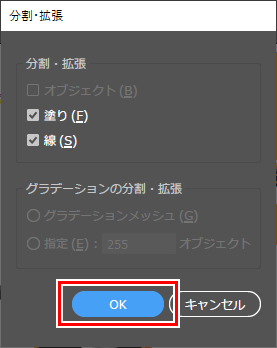パターンオブジェクトがずれて印刷される
Illustratorで作成したパターンオブジェクトを印刷すると、Illustratorの画面表示に対してパターンオブジェクトがずれて印刷されることがあります。
ずれ具合は印刷解像度によって異なります。
またフラットベッドプリンターで距離補正を指定している場合は、補正値によっても異なります。
- Illustratorでの画面表示

- RasterLink7で幅方向距離補正を指定した場合の印刷結果

[印刷条件] - [作図品質] - [RIPコア設定] - [パターンオブジェクトをTilingType:2(歪みなし)でレンダリングする]の設定をオンにしてください。
または、以下の手順でパターンオブジェクトに分割・拡張を設定してください。
- Illustratorでパターンオブジェクトを選択します。
- [オブジェクト] - [分割・拡張]を選択します。
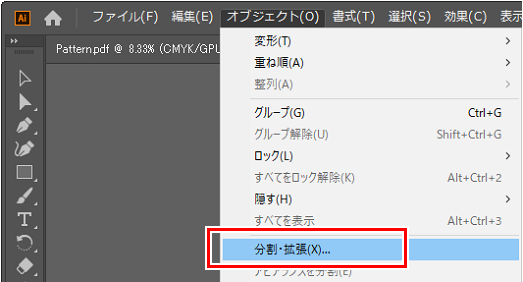
- [分割・拡張]ダイアログが表示されます。
- [OK]をクリックします。