平素より弊社ソフトウェア製品を御使用いただき、誠にありがとうございます。
Adobe Creative Cloud の自動更新機能により、Illustratorのバージョンアップが自動で行われることで、弊社プラグイン製品が非対応の Illustrator バージョンになってしまう問題が発生しています。
Adobe Illustrator の自動更新の停止方法について、手順を記載いたします。
対象プラグイン製品
■FineCut/Coat9 for Illustrator
■RasterLinkTools for Illustrator
Adobe Illustrator の自動更新の停止方法
- Adobe Creative Cloud を起動
【Windows の場合】
① Windows スタートボタンを選択
② “Adobe Creative Cloud” を起動
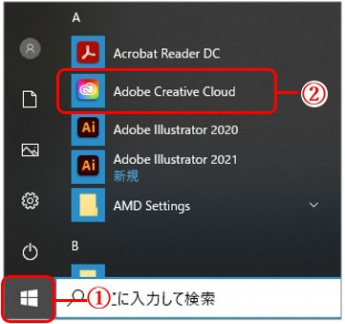
【Mac の場合】
① [移動] を選択
② [アプリケーション] を選択
③ “Adobe Creative Cloud” を起動
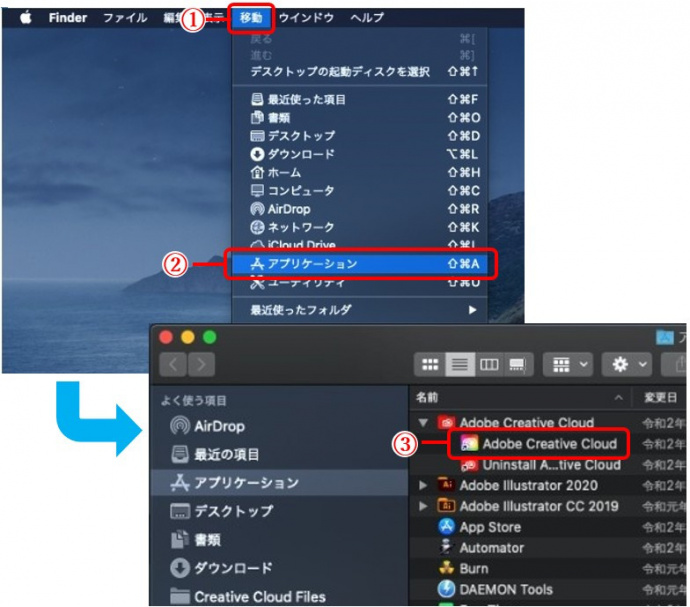
- Adobe Creative Cloud の環境設定を開く
① 画面右上のユーザーアイコンを選択
② [環境設定] を選択
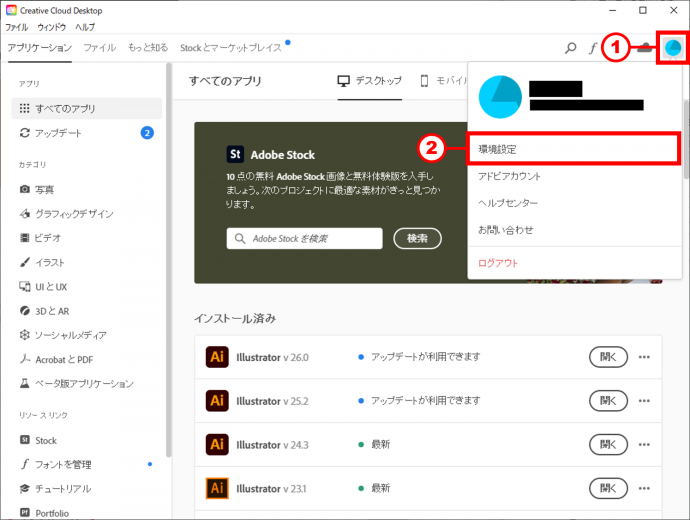
- Illustrator の自動更新を停止
① アプリケーション タブを選択
② Illustrator の自動更新のトグルボタンをOFFにする
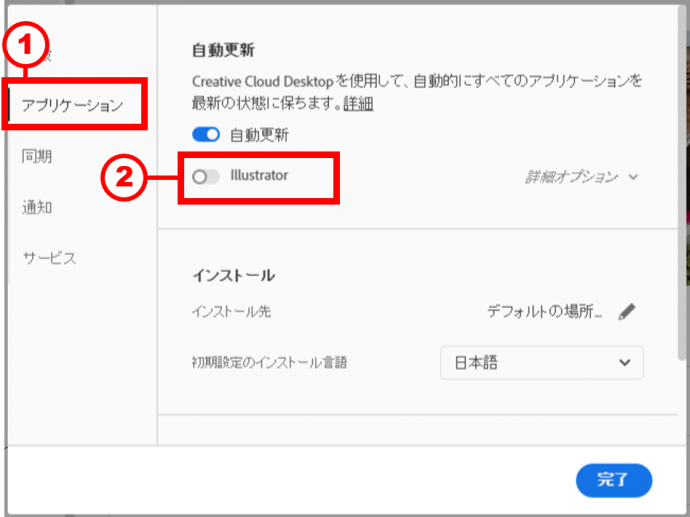
※Adobe Creative Cloud の自動更新を OFF にした場合、Illustrator のトグルボタンが表示されず、Illustrator の自動更新は停止状態になります。
以上で Adobe Illustrator の自動更新の停止は完了です。

